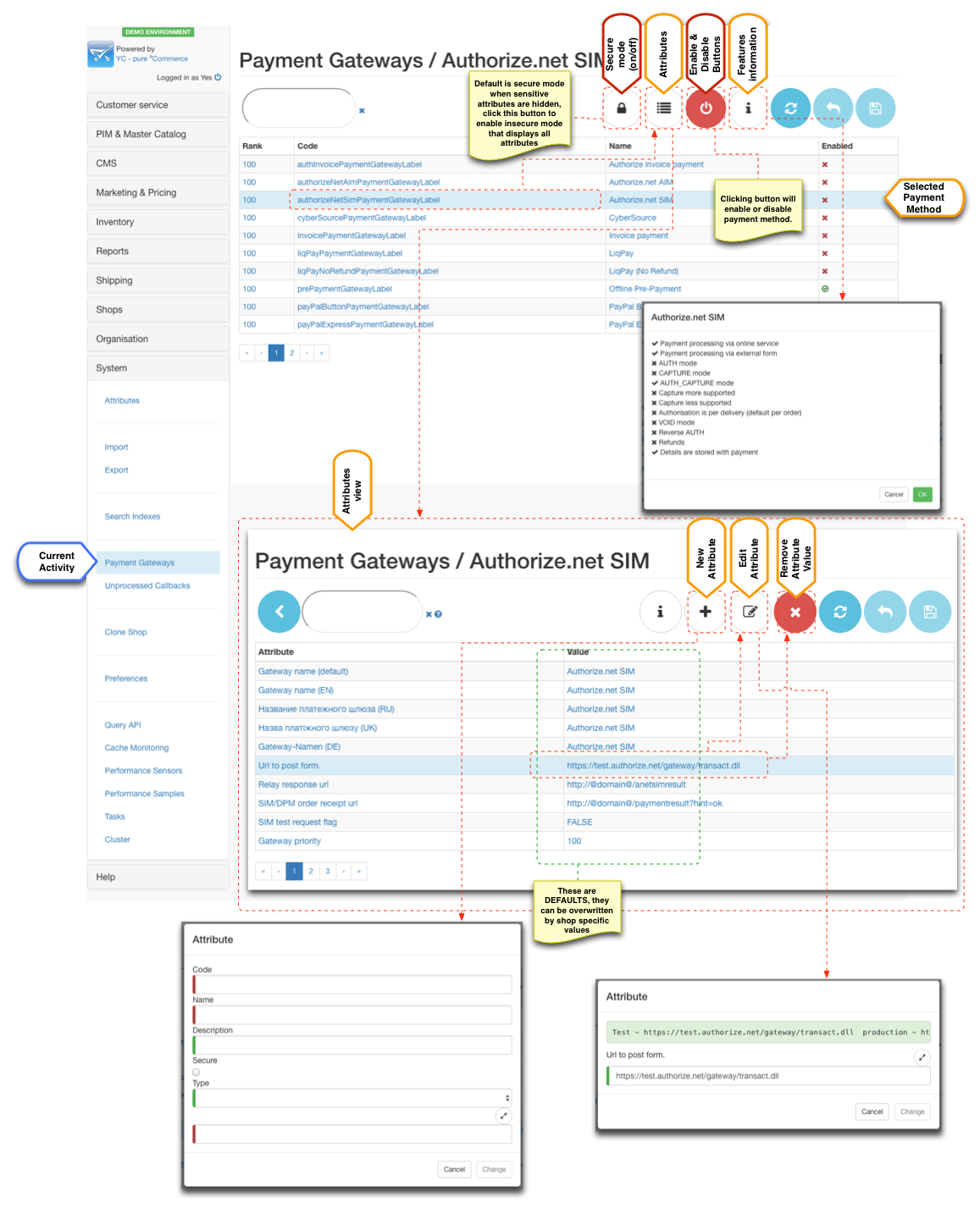Overview
Payment methods refer to choice of payment options available to customer when placing an order. In most cases payment method relies on a third party system (payment gateway) to complete the financial transaction. Although financial operations are fairly standardised and well understood each payment gateway offers unique API to accomplish this. Therefore payment API is composed of two parts:
- core payment API, which is fully integrated with order life cycle, dealing with standard approaches to transactions
- payment modules, which are payment gateway specific implementations that drive the standard operations.
The platform has a number of payment modules implementation provided out of the box with flexibility to add new implementations with ease.
Once the platform up and running all payment modules are automatically detected and contribute to the payment gateways configuration. Through system payment gateway panel business user can enable and disable payment gateways at the platform level. Shop managers when configuring shop can choose from the list of platform enabled payment gateways and configure them with shop specific parameters.
Payment gateway parameters are predefined by the payment module, so all that is necessary to enable payment methods for shop is to setup these values, which usually involves entering merchant keys or IDs.
The following payment gateway modules are supported out of the box (with few featured highlighted):
| Module | Payment method | version | EoL | Online | External | Callback | Per Shipment | AUTH | CAPTURE | AUTH_CAPTURE | RETURN |
|---|---|---|---|---|---|---|---|---|---|---|---|
| Core | |||||||||||
| Payment to courier | 1.0.0+ | offline | | | | | |||||
| Pre paid (external payments) | 1.0.0+ | offline | | | |||||||
| In store | 1.0.0+ | offline | | | | | |||||
| Test (card) | 1.0.0+ | online mock | | | | | | ||||
| TestExt (card) | 1.0.0+ | online mock | | base callback filter | | | | | | ||
| Invoice | 3.5.0+ | offline | | | |||||||
| Invoice with Authorisation | 3.5.0+ | offline | | | | | |||||
| No payment required | 3.7.0+ | online | | | |||||||
| Authorize.net | |||||||||||
| AIM | 2.0.0+ | online | | | | | | ||||
| SIM | 2.0.0+ | online | | AuthorizeNetSimPaymentOkPage | | ||||||
| CyberSource | |||||||||||
| CyberSource | 2.0.0+ | online | | | | | | ||||
| PayPal | |||||||||||
| PayPal Button | 3.1.0+ | online | | base callback filter | | ||||||
| PayFlow | 2.0.0+ | 3.0.0 | online | | | | | ||||
| PayPal Express | 2.0.0+ | online | | PP express callback filter (set mode, tx confirmation) | | | |||||
| PayPal NPV | 2.0.0+ | 3.0.0 | online | | | | | ||||
| PayPal Pro | 3.1.0+ | online | | | | | |||||
| LiqPay | |||||||||||
| LiqPay (full) | 2.0.0+ | online | | base callback filter | | ||||||
| LiqPay (no refund) | 2.0.0+ | online | | base callback filter | | ||||||
| PostFinance | |||||||||||
| PostFinance e-payment | 3.1.0+ | online | | base callback filter | | ||||||
| PostFinance checkout | 4.0.0+ SaaS | online | PF callback filter (session setup, tx verification) | ||||||||
| Swissbilling | |||||||||||
| Swissbilling | 3.7.0+ SaaS | online | SB callback filter (pre-screening, tx confirmation) | ||||||||
| PaySera | |||||||||||
| PaySera checkout | 4.1.0+ | online | PaySera callback filter (enhanced version of base filter that also send "OK" in response) |
Payment Gateway Management
Payment gateways list loaded into this panel is composed of automatically resolved payment gateways modules installed on current instance. The installation process is very simple and involves specifying few maven profile parameters during build.
When this list is loaded system administrator can select which modules are enabled or disabled by clicking "on" and "off" buttons. If a payment gateway does not appear in this list then it is highly possible that this module was not added to the build, otherwise all payment gateways will appear in this list loaded from bundled modules.
Each payment gateway has predefined attributes, which can be viewed by clicking "Attributes" button when payment gateway is selected. Note that these parameters are templates - the actual values are set when configuring payment gateway for shop.
There is however an option to add additional attributes to template by clicking "New attribute" button. This allows to add new attributes such as new localisation for HTML form when new language is added.
As of 3.4.0+ this view uses "Secure" feature, which means that by default only non-secure parameters are loaded. If you want to see all parameters you have to click the "lock" button. Then you will see all attributes available for payment gateway in the attribute view.
Payment gateway eligibility
Payment gateways are directly influenced by shipping method configuration. The anticipation is that the kind of shipping method (i.e. carrier SLA) is the main driver for the payment eligibility.
For example if the shipping method is "collect from shop" it would make sense to display "Payment in shop" payment method, but not for say "Home delivery".
Carrier SLA configurations contain selection for payment gateways available to those SLA.
As of 3.6.0 and additional customer level restriction is available for payment gateways via "tagging" mechanism. Payment gateways have "restrictToCustomerTags" parameter which is a CSV of eligible customer tags. When filled in this parameter which contain use of given payment method only to customer that have at least one matching tag.
Payment gateway sorting
By default payment methods are sorted alphabetically by their language specific name. However if manual sorting is required then "priority" parameter can be used to sort them.
Note that if priorities of payment gateways are the same then sorting is done alphabetically. This is very useful when a particular payment method can be set higher priority to be at the top and then rest of the methods do not need to be adjusted and will be sorted in natural order.
Workshops
Payment Gateway Specific Configurations
Authorize.net
AIM
Key configurations for AIM
| Configuration | Mandatory | Notes |
|---|---|---|
| Merchant login | | API Login ID from your Authorize.NET account |
| Transaction key | | Transaction Key from your Authorize.NET account |
| Environment name | | test - "SANDBOX" production - "PRODUCTION" |
SIM
Key points for SIM
| Configuration | Mandatory | Notes |
|---|---|---|
| Merchant login | API Login ID from your Authorize.NET account | |
| Transaction key | Transaction Key from your Authorize.NET account | |
| MD5 Hash Key | MD5 Hash Key from your Authorize.NET account used to verify transaction callback | |
| URL to post form | test - "https://test.authorize.net/gateway/transact.dll" production - "https://secure.authorize.net/gateway/transact.dll" | |
| Relay Response URL | must be set to the "https://www.yourdomain.com/yes-shop/anetsimresult". Note: that this page must be served via HTTPS and it processes the transaction callback. Note: "/anetsimresult" is mounted to AuthorizeNetSimPaymentOkPage in "wicket.xml" | |
| SIM test request flag | test transaction - TRUE actual transaction - FALSE | |
| Payment form | There is a number of parameters that SIM supports to modify look and feel of the external payment form. Recommended "Order cancel URL" is "http://www.yourdomain.com/yes-shop/paymentresult?hint=cancel". |
CyberSource
Key configurations for AIM
| Configuration | Mandatory | Notes |
|---|---|---|
| Merchant id | Organization ID from your Cybersource Merchant Admin account account.
| |
| Send to production | false - SANDBOX true - PRODUCTION | |
| Abstract path to directory with keys | Directory where p12 file will be placed on the server.
| |
| Enable log | Optional parameter to trace SOAP communication for payment. | |
| Absolute path to log directory | Path to log directory, when "Enable log" is set | |
| Cybersource API version | | Verified "1.28" |
| Use apache HHTP client for communication | | true by default |
PayPal
PayPal Button
Simple payment API that allows to capture payments from customer with PayPal accounts.
Key configurations for PayPal Button
| Configuration | Mandatory | Notes |
|---|---|---|
| Api user name | Email ID from your PayPal Merchant (Profile > Profile Tab > Email ID) | |
| Api user password | Password from your PayPal Merchant (Profile > API Credentials Tab > Password) | |
| Signature | Signature from your PayPal Merchant (Profile > API Credentials Tab > Signature) | |
| Paypal URL | live - https://www.paypal.com/cgi-bin/webscr sandbox - https://www.sandbox.paypal.com/cgi-bin/webscr | |
| Return URL | http://www.yourdomain.com/yes-shop/paymentresult?hint=ok The URL to which PayPal redirects buyers after confirmed payment | |
| Cancel URL | | http://www.yourdomain.com/yes-shop/paymentresult?hint=cancel The URL to which PayPal redirects buyers after cancellation of payment |
| Api callback URL | | http://www.yourdomain.com/yes-shop/paymentpaypalbutton The URL to which PayPal posts information about the payment, in the form of Instant Payment Notification messages |
| IPN encoding | | IPN preferences used mostly for testing in PROD it should be utf-8 |
| PayPal submit button | Can be used to specify PayPal branded buttons | |
| Environment mode | | Environment mode used by callback verification. Values can be: sandbox or live |
PayPal Express
Advanced payment API that allows to capture payments from customer with PayPal accounts and do refunds.
Key configurations for PayPal Express
| Configuration | Mandatory | Notes |
|---|---|---|
| Api user name | Username from your PayPal Merchant (Profile > API Credentials Tab > Username) | |
| Api user password | Password from your PayPal Merchant (Profile > API Credentials Tab > Password) | |
| Signature | Signature from your PayPal Merchant (Profile > API Credentials Tab > Signature) | |
| Paypal URL | Paypal url to redirect to after success SetExpressCheckout operation live - https://www.paypal.com/cgi-bin/webscr sandbox - https://www.sandbox.paypal.com/cgi-bin/webscr | |
| Api call url | Api call url live - https://api-3t.paypal.com/nvp sandbox - https://api-3t.sandbox.paypal.com/nvp | |
| Return URL | http://www.yourdomain.com/yes-shop/paymentresult?hint=ok The URL to which PayPal redirects buyers after confirmed payment | |
| Cancel URL | http://www.yourdomain.com/yes-shop/paymentresult?hint=cancel The URL to which PayPal redirects buyers after cancellation of payment | |
| Api callback URL | http://www.yourdomain.com/yes-shop/paymentpaypalexpress The URL to which PayPal posts information about the payment, in the form of Instant Payment Notification messages, which will trigger DoExpressCheckoutPayment | |
| PayPal submit button | Can be used to specify PayPal branded buttons |
PayPal Pro
Fully featured card payments API.
Key configurations for PayPal Pro
| Configuration | Mandatory | Notes |
|---|---|---|
| Api user name | Username from your PayPal Merchant (Profile > API Credentials Tab > Username) | |
| Api user password | Password from your PayPal Merchant (Profile > API Credentials Tab > Password) | |
| Signature | Signature from your PayPal Merchant (Profile > API Credentials Tab > Signature) | |
| HTML Form with card input fields | ||
| Environment mode | Environment mode used by callback verification. Values can be: sandbox or live | |
| Api call url | Api call url live - https://api-3t.paypal.com/nvp sandbox - https://api-3t.sandbox.paypal.com/nvp |
IPN
All PayPal payment methods use IPN (callback) to notify of the transaction outcome. As part of the callback the platform performs validation of the request. This is done using PayPal SDK library which essentially performs an http request to PayPal server to verify that this IPN originated from their servers. If this verification request fails the validation mechanism fails and thus the order is not updated.
To fix this issue you need to re-send the IPN message from the PayPal account (see this stack overflow thread), which can be performed from the IPN history section: https://www.paypal.com/?cmd=_display-ipns-history. Simply find the failed IPN and re-send it. This will re-validate the callback and update the order.
On new interface you can find the IPN history section in More > Sitemap > IPN History. Note that you need to login with your test merchant's account to sandbox to access this menu.
LiqPay
To create LiqPay account go to https://www.liqpay.ua/en and register. Note that LiqPay uses SMS messages in order to send pin codes for logging in to your account so you will need a valid mobile phone number.
After registration is completed you will be provided with:
- public_key
- private_key
LiqPay (no refund)
Key configurations for basic LiqPay (no refund) with manual refunds
| Configuration | Mandatory | Notes |
|---|---|---|
| Merchant ID |
| |
| Merchant signature |
| |
| Form post URL | https://www.liqpay.com/api/ | |
| Payment method | Credit cart payments - card LiqPay account - liqpay | |
| Page URL to show payment result | Page where customer is taken after clicking "Return" button on payment page. Recommended is http://www.yourdomain.com/yes-shop/paymentresult configured in wicket.xml | |
| Callback URL with payment result | This is server-to-server transaction callback that LiqPay server performs right before the customer sees result on the external form page. Callback filter is mapped to http://www.yourdomain.com/yes-shop/liqpaycallback |
LiqPay
This payment gateway allows to automatically refund money when products are returned.
The configuration is the same as for "LiqPay (no refund)" however you must contact LiqPay and activate refund callbacks for your server IP address.
Key configurations for LiqPay with refunds (all configuration as same as "LiqPay no refund" but with the following differences):
| Callback URL with payment result | | This is server-to-server transaction callback that LiqPay server performs right before the customer sees result on the external form page. Callback filter is mapped to http://www.yourdomain.com/yes-shop/liqpaynrcallback (note nr in URL) |
PostFinance
PostFinance e-payment
Key configurations for basic PostFinance
| Configuration | Mandatory | Notes |
|---|---|---|
| Your affiliation name | | PSPID (login) from your PostFinance account |
| Form action | test - https://e-payment.postfinance.ch/ncol/test/orderstandard_utf8.asp | |
| SHA-IN signature | Signature for validation post to external form. SHA-IN must be configured in "Configuration > Technical Information > Global Security Parameters" with the following:
| |
| Enable currencies that you support at "Configuration > Account > Currency" | ||
| For this configuration is it preset to SAL, which is AUTH_CAPTURE operation (i.e. funds are captured straight away) | ||
| (Absolute) URL of your home page. | http://www.yourdomain.com/yes-shop/ | |
| (Absolute) URL of your catalogue. | http://www.yourdomain.com/yes-shop/ | |
| URL for accepted payment | http://www.yourdomain.com/yes-shop/paymentresult?hint=ok Can also be configured in "Configuration > Technical Information > Transaction Feedback" | |
| URL for declined payment | http://www.yourdomain.com/yes-shop/paymentresult?hint=declined Can also be configured in "Configuration > Technical Information > Transaction Feedback" | |
| URL for error during payment | http://www.yourdomain.com/yes-shop/paymentresult?hint=exception Can also be configured in "Configuration > Technical Information > Transaction Feedback" | |
| URL for cancelled payment | http://www.yourdomain.com/yes-shop/paymentresult?hint=cancel Can also be configured in "Configuration > Technical Information > Transaction Feedback" | |
| Server to server callback configured in PostFinance "Configuration > Technical Information > Transaction Feedback" with the following:
| ||
| SHA-OUT signature | Signature for validation of server-to-server transaction callback. Configured at "Configuration > Technical Information > Transaction Feedback" (e.g. MySecretPass123!#) | |
| Enable itemised data | pre 3.7.0 | |
| Enable invoice and delivery data | 3.7.0+ If set to true uses "ECOM_*" parameters for billing and shipping addresses, if set to false (default behaviour) uses "OWNER*" parameters to set single address. Use true if you require invoice billing integration (e.g. Twint enabled) | |
| Enable invoice and delivery data (line 2 is number) | 3.7.0+ If set to true will use addressline2 property of the address as street number. Default is false | |
| Enable invoice and delivery data (line 1 regex) | If line 2 is number is set to false this regex will be used to attempt to extract street number from the addressline1. Default regex (if not specified) is: (\s\d+([a-zA-Z])*)|(\d+([a-zA-Z])*\s) , which accommodates the following formats: "Street 12, 12b Street or Street 12ab" |
PostFinance e-payment (manual capture)
Manual capture allows merchant to control when the capturing of funds happen.
Key configurations for basic PostFinance (Manual Capture) (all configuration as same as regular PostFinance but with the following differences)
| Configuration | Mandatory | Notes |
|---|---|---|
| | For this configuration is it preset to RES, which is AUTH operation (i.e. funds are not captured straight away) How funds are captured exactly is configured in "Configuration > Technical Information > Global Transaction Parameters". Note: that this means that at shipping phase there will be a manual override to capture funds as there is no callback from PostFinance | |
| Server to server callback configured in PostFinance "Configuration > Technical Information > Transaction Feedback" with the following:
|
PostFinance Checkout (V2) SaaS 4.0.0
Post Finance V2 is API based integration see https://checkout.postfinance.ch/en-us/doc which is using https://checkout.postfinance.ch/en-us/doc/payment/payment-page integration style and fully supports void and refund operations
Key configurations for basic PostFinance Checkout
| Configuration | Mandatory | Notes |
|---|---|---|
| API Endpoint | | https://checkout.postfinance.ch (all environments) |
| Integration Type | Only payment_page is currently supported | |
| Request type | Test - for test mode Live - for production live mode | |
| Merchant Space ID | Post Finance space ID. It is recommended to have separate space configured for each sales channel (Space section of PostFinance admin panel). | |
| Merchant App User ID | Application user ID. It is recommended to create a separate application user (Account > Users > Application User section of PostFinance admin panel). When creating a user ensure that a custom role is granted under "Space roles" (leave Account roles and Subaccount roles unassigned). Custom role can be created under Account > Roles and should include permissions to the following APIs:
| |
| Merchant App User Auth Key | This key is provided when creating Application User in Account > Users > Application User section of PostFinance admin panel | |
| URL for accepted payment | http://www.yourdomain.com/yes-shop/paymentresult?hint=ok | |
| URL for error during payment | http://www.yourdomain.com/yes-shop/paymentresult?hint=exception | |
| URL for cancelled payment |
SwissBilling SaaS 3.7.0
Please contact SwissBilling team to activate your account https://www.swissbilling.ch/
SWB uses several API in order to facilitate its online functions. Primarily placing an order is accomplished by V2 APIs, whereas V3 APIs are used for cancellation and other admin activities.
![]() SwissBilling requires phone number and date of birth data for authorising the payment therefore it is advisable to configure profile attributes (CUSTOMER_PHONE, CUSTOMER_DOB_YEAR, CUSTOMER_DOB_MONTH, CUSTOMER_DOB_DAY) and address attributes (phone1, phone2, mobile1, mobile2) to include this data.
SwissBilling requires phone number and date of birth data for authorising the payment therefore it is advisable to configure profile attributes (CUSTOMER_PHONE, CUSTOMER_DOB_YEAR, CUSTOMER_DOB_MONTH, CUSTOMER_DOB_DAY) and address attributes (phone1, phone2, mobile1, mobile2) to include this data.
SwissBilling
Key configurations for basic SwissBilling
| Configuration | Mandatory | Notes |
|---|---|---|
| Merchand ID | ID for SwissBilling API | |
| Merchand Password | Password for SwissBilling API | |
| API Enpoint V2 | Core APIs required for placing order | |
| Request type | ||
| Request SOAP Action | Set to urn:EShopRequest by default | |
| Confirm SOAP Action | Set to urn:EShopRequest by default | |
| Enable itemised data | Enable itemised data in request for authorisation to SwissBilling (true by default) | |
| API Enpoint V3 | Admin APIs required for fulfiment (e.g. cancellation) | |
| Cancel SOAP Action | Set to swb.ws.risk.web.ws/IEshopRequestV3/EshopTransactionCancel by default | |
| Swissbilling callback page | Swissbilling callback page e.g. https://yourdomain.com/paymentswissbilling | |
| Success URL | Success URL e.g. https://yourdomain.com/paymentresult?hint=ok | |
| Cancel URL | Success URL e.g. Cancel URL e.g. https://yourdomain.com/paymentresult?hint=cancel_no_clean | |
| Error URL | Error URL e.g. https://yourdomain.com/paymentresult?hint=exception |
PaySera SaaS 3.7.0
Please follow PaySera instructions to activate your account https://bank.paysera.com/en/registration
![]() Current implementation supports only basic features for online payment of the order in full, no other features are supported until further notice
Current implementation supports only basic features for online payment of the order in full, no other features are supported until further notice
PaySera Checkout
Key configurations for basic PaySera integration (see https://developers.paysera.com/en/checkout/integrations/integration-specification)
| Configuration | Mandatory | Notes |
|---|---|---|
| Unique Project Number | Unique project number. Only activated projects can accept payments | |
| Project Password | Password for Project | |
| API Enpoint | Core APIs required for placing order | |
| Request type | ||
| API version | Implementation is done for 1.6, please see PaySera documentation for compatibility | |
| PaySera callback page | Swissbilling callback page e.g. https://yourdomain.com/paymentswissbilling | |
| Success URL | Success URL e.g. https://yourdomain.com/paymentresult?hint=ok | |
| Cancel URL | Success URL e.g. Cancel URL e.g. https://yourdomain.com/paymentresult?hint=cancel_no_clean | |
| Error URL | Error URL e.g. https://yourdomain.com/paymentresult?hint=exception |
Test cards and addresses
Usually test cards resources are specified in documentation of specific payment providers.
Here are some examples of working test cards:
| Card | Number | CVV | Expiry |
|---|---|---|---|
| VISA | 4111 1111 1111 1111 | 123 | 12/2020 |
Some payment providers have AVS (Address Verification System, so the address has to be correct as well)
| Street 1 | City | State | Country | Post code | Phone | Notes |
|---|---|---|---|---|---|---|
| 1295 Charleston Road | Mountain View | CA | US | 94043 | 650-965-6000 |
Overview
Payment methods refer to choice of payment options available to customer when placing an order. In most cases payment method relies on a third party system (payment gateway) to complete the financial transaction. Although financial operations are fairly standardised and well understood each payment gateway offers unique API to accomplish this. Therefore payment API is composed of two parts:
- core payment API, which is fully integrated with order life cycle, dealing with standard approaches to transactions
- payment modules, which are payment gateway specific implementations that drive the standard operations.
The platform has a number of payment modules implementation provided out of the box with flexibility to add new implementations with ease.
Once the platform up and running all payment modules are automatically detected and contribute to the payment gateways configuration. Through system payment gateway panel business user can enable and disable payment gateways at the platform level. Shop managers when configuring shop can choose from the list of platform enabled payment gateways and configure them with shop specific parameters.
Payment gateway parameters are predefined by the payment module, so all that is necessary to enable payment methods for shop is to setup these values, which usually involves entering merchant keys or IDs.
The following payment gateway modules are supported out of the box (with few featured highlighted):
| Module | Payment method | version | EoL | Online | External | Callback | Per Shipment | AUTH | CAPTURE | AUTH_CAPTURE | RETURN |
|---|---|---|---|---|---|---|---|---|---|---|---|
| Core | |||||||||||
| Payment to courier | 1.0.0+ | offline | | | | | |||||
| Pre paid (external payments) | 1.0.0+ | offline | | | |||||||
| In store | 1.0.0+ | offline | | | | | |||||
| Test (card) | 1.0.0+ | online mock | | | | | | ||||
| TestExt (card) | 1.0.0+ | online mock | | base callback filter | | | | | | ||
| Invoice | 3.5.0+ | offline | | | |||||||
| Invoice with Authorisation | 3.5.0+ | offline | | | | | |||||
| No payment required | 3.7.0+ | online | | | |||||||
| Authorize.net | |||||||||||
| AIM | 2.0.0+ | online | | | | | | ||||
| SIM | 2.0.0+ | online | | AuthorizeNetSimPaymentOkPage | | ||||||
| CyberSource | |||||||||||
| CyberSource | 2.0.0+ | online | | | | | | ||||
| PayPal | |||||||||||
| PayPal Button | 3.1.0+ | online | | base callback filter | | ||||||
| PayFlow | 2.0.0+ | 3.0.0 | online | | | | | ||||
| PayPal Express | 2.0.0+ | online | | PP express callback filter (set mode, tx confirmation) | | | |||||
| PayPal NPV | 2.0.0+ | 3.0.0 | online | | | | | ||||
| PayPal Pro | 3.1.0+ | online | | | | | |||||
| LiqPay | |||||||||||
| LiqPay (full) | 2.0.0+ | online | | base callback filter | | ||||||
| LiqPay (no refund) | 2.0.0+ | online | | base callback filter | | ||||||
| PostFinance | |||||||||||
| PostFinance e-payment | 3.1.0+ | online | | base callback filter | | ||||||
| PostFinance checkout | 4.0.0+ SaaS | online | PF callback filter (session setup, tx verification) | ||||||||
| Swissbilling | |||||||||||
| Swissbilling | 3.7.0+ SaaS | online | SB callback filter (pre-screening, tx confirmation) | ||||||||
| PaySera | |||||||||||
| PaySera | 4.1.0+ | online | PaySera callback filter (enhanced version of base filter that also send "OK" in response) |
Payment Gateway Management
Payment gateways list loaded into this panel is composed of automatically resolved payment gateways modules installed on current instance. The installation process is very simple and involves specifying few maven profile parameters during build.
When this list is loaded system administrator can select which modules are enabled or disabled by clicking "on" and "off" buttons. If a payment gateway does not appear in this list then it is highly possible that this module was not added to the build, otherwise all payment gateways will appear in this list loaded from bundled modules.
Each payment gateway has predefined attributes, which can be viewed by clicking "Attributes" button when payment gateway is selected. Note that these parameters are templates - the actual values are set when configuring payment gateway for shop.
There is however an option to add additional attributes to template by clicking "New attribute" button. This allows to add new attributes such as new localisation for HTML form when new language is added.
As of 3.4.0+ this view uses "Secure" feature, which means that by default only non-secure parameters are loaded. If you want to see all parameters you have to click the "lock" button. Then you will see all attributes available for payment gateway in the attribute view.
Payment gateway eligibility
Payment gateways are directly influenced by shipping method configuration. The anticipation is that the kind of shipping method (i.e. carrier SLA) is the main driver for the payment eligibility.
For example if the shipping method is "collect from shop" it would make sense to display "Payment in shop" payment method, but not for say "Home delivery".
Carrier SLA configurations contain selection for payment gateways available to those SLA.
As of 3.6.0 and additional customer level restriction is available for payment gateways via "tagging" mechanism. Payment gateways have "restrictToCustomerTags" parameter which is a CSV of eligible customer tags. When filled in this parameter which contain use of given payment method only to customer that have at least one matching tag.
Payment gateway sorting
By default payment methods are sorted alphabetically by their language specific name. However if manual sorting is required then "priority" parameter can be used to sort them.
Note that if priorities of payment gateways are the same then sorting is done alphabetically. This is very useful when a particular payment method can be set higher priority to be at the top and then rest of the methods do not need to be adjusted and will be sorted in natural order.
Workshops
Payment Gateway Specific Configurations
Authorize.net
AIM
Key configurations for AIM
| Configuration | Mandatory | Notes |
|---|---|---|
| Merchant login | | API Login ID from your Authorize.NET account |
| Transaction key | | Transaction Key from your Authorize.NET account |
| Environment name | | test - "SANDBOX" production - "PRODUCTION" |
SIM
Key points for SIM
| Configuration | Mandatory | Notes |
|---|---|---|
| Merchant login | API Login ID from your Authorize.NET account | |
| Transaction key | Transaction Key from your Authorize.NET account | |
| MD5 Hash Key | MD5 Hash Key from your Authorize.NET account used to verify transaction callback | |
| URL to post form | test - "https://test.authorize.net/gateway/transact.dll" production - "https://secure.authorize.net/gateway/transact.dll" | |
| Relay Response URL | must be set to the "https://www.yourdomain.com/yes-shop/anetsimresult". Note: that this page must be served via HTTPS and it processes the transaction callback. Note: "/anetsimresult" is mounted to AuthorizeNetSimPaymentOkPage in "wicket.xml" | |
| SIM test request flag | test transaction - TRUE actual transaction - FALSE | |
| Payment form | There is a number of parameters that SIM supports to modify look and feel of the external payment form. Recommended "Order cancel URL" is "http://www.yourdomain.com/yes-shop/paymentresult?hint=cancel". |
CyberSource
Key configurations for AIM
| Configuration | Mandatory | Notes |
|---|---|---|
| Merchant id | Organization ID from your Cybersource Merchant Admin account account.
| |
| Send to production | false - SANDBOX true - PRODUCTION | |
| Abstract path to directory with keys | Directory where p12 file will be placed on the server.
| |
| Enable log | Optional parameter to trace SOAP communication for payment. | |
| Absolute path to log directory | Path to log directory, when "Enable log" is set | |
| Cybersource API version | | Verified "1.28" |
| Use apache HHTP client for communication | | true by default |
PayPal
PayPal Button
Simple payment API that allows to capture payments from customer with PayPal accounts.
Key configurations for PayPal Button
| Configuration | Mandatory | Notes |
|---|---|---|
| Api user name | Email ID from your PayPal Merchant (Profile > Profile Tab > Email ID) | |
| Api user password | Password from your PayPal Merchant (Profile > API Credentials Tab > Password) | |
| Signature | Signature from your PayPal Merchant (Profile > API Credentials Tab > Signature) | |
| Paypal URL | live - https://www.paypal.com/cgi-bin/webscr sandbox - https://www.sandbox.paypal.com/cgi-bin/webscr | |
| Return URL | http://www.yourdomain.com/yes-shop/paymentresult?hint=ok The URL to which PayPal redirects buyers after confirmed payment | |
| Cancel URL | | http://www.yourdomain.com/yes-shop/paymentresult?hint=cancel The URL to which PayPal redirects buyers after cancellation of payment |
| Api callback URL | | http://www.yourdomain.com/yes-shop/paymentpaypalbutton The URL to which PayPal posts information about the payment, in the form of Instant Payment Notification messages |
| IPN encoding | | IPN preferences used mostly for testing in PROD it should be utf-8 |
| PayPal submit button | Can be used to specify PayPal branded buttons | |
| Environment mode | | Environment mode used by callback verification. Values can be: sandbox or live |
PayPal Express
Advanced payment API that allows to capture payments from customer with PayPal accounts and do refunds.
Key configurations for PayPal Express
| Configuration | Mandatory | Notes |
|---|---|---|
| Api user name | Username from your PayPal Merchant (Profile > API Credentials Tab > Username) | |
| Api user password | Password from your PayPal Merchant (Profile > API Credentials Tab > Password) | |
| Signature | Signature from your PayPal Merchant (Profile > API Credentials Tab > Signature) | |
| Paypal URL | Paypal url to redirect to after success SetExpressCheckout operation live - https://www.paypal.com/cgi-bin/webscr sandbox - https://www.sandbox.paypal.com/cgi-bin/webscr | |
| Api call url | Api call url live - https://api-3t.paypal.com/nvp sandbox - https://api-3t.sandbox.paypal.com/nvp | |
| Return URL | http://www.yourdomain.com/yes-shop/paymentresult?hint=ok The URL to which PayPal redirects buyers after confirmed payment | |
| Cancel URL | http://www.yourdomain.com/yes-shop/paymentresult?hint=cancel The URL to which PayPal redirects buyers after cancellation of payment | |
| Api callback URL | http://www.yourdomain.com/yes-shop/paymentpaypalexpress The URL to which PayPal posts information about the payment, in the form of Instant Payment Notification messages, which will trigger DoExpressCheckoutPayment | |
| PayPal submit button | Can be used to specify PayPal branded buttons |
PayPal Pro
Fully featured card payments API.
Key configurations for PayPal Pro
| Configuration | Mandatory | Notes |
|---|---|---|
| Api user name | Username from your PayPal Merchant (Profile > API Credentials Tab > Username) | |
| Api user password | Password from your PayPal Merchant (Profile > API Credentials Tab > Password) | |
| Signature | Signature from your PayPal Merchant (Profile > API Credentials Tab > Signature) | |
| HTML Form with card input fields | ||
| Environment mode | Environment mode used by callback verification. Values can be: sandbox or live | |
| Api call url | Api call url live - https://api-3t.paypal.com/nvp sandbox - https://api-3t.sandbox.paypal.com/nvp |
IPN
All PayPal payment methods use IPN (callback) to notify of the transaction outcome. As part of the callback the platform performs validation of the request. This is done using PayPal SDK library which essentially performs an http request to PayPal server to verify that this IPN originated from their servers. If this verification request fails the validation mechanism fails and thus the order is not updated.
To fix this issue you need to re-send the IPN message from the PayPal account (see this stack overflow thread), which can be performed from the IPN history section: https://www.paypal.com/?cmd=_display-ipns-history. Simply find the failed IPN and re-send it. This will re-validate the callback and update the order.
On new interface you can find the IPN history section in More > Sitemap > IPN History. Note that you need to login with your test merchant's account to sandbox to access this menu.
LiqPay
To create LiqPay account go to https://www.liqpay.ua/en and register. Note that LiqPay uses SMS messages in order to send pin codes for logging in to your account so you will need a valid mobile phone number.
After registration is completed you will be provided with:
- public_key
- private_key
LiqPay (no refund)
Key configurations for basic LiqPay (no refund) with manual refunds
| Configuration | Mandatory | Notes |
|---|---|---|
| Merchant ID |
| |
| Merchant signature |
| |
| Form post URL | https://www.liqpay.com/api/ | |
| Payment method | Credit cart payments - card LiqPay account - liqpay | |
| Page URL to show payment result | Page where customer is taken after clicking "Return" button on payment page. Recommended is http://www.yourdomain.com/yes-shop/paymentresult configured in wicket.xml | |
| Callback URL with payment result | This is server-to-server transaction callback that LiqPay server performs right before the customer sees result on the external form page. Callback filter is mapped to http://www.yourdomain.com/yes-shop/liqpaycallback |
LiqPay
This payment gateway allows to automatically refund money when products are returned.
The configuration is the same as for "LiqPay (no refund)" however you must contact LiqPay and activate refund callbacks for your server IP address.
Key configurations for LiqPay with refunds (all configuration as same as "LiqPay no refund" but with the following differences):
| Callback URL with payment result | | This is server-to-server transaction callback that LiqPay server performs right before the customer sees result on the external form page. Callback filter is mapped to http://www.yourdomain.com/yes-shop/liqpaynrcallback (note nr in URL) |
PostFinance
PostFinance e-payment
Key configurations for basic PostFinance
| Configuration | Mandatory | Notes |
|---|---|---|
| Your affiliation name | | PSPID (login) from your PostFinance account |
| Form action | test - https://e-payment.postfinance.ch/ncol/test/orderstandard_utf8.asp | |
| SHA-IN signature | Signature for validation post to external form. SHA-IN must be configured in "Configuration > Technical Information > Global Security Parameters" with the following:
| |
| Enable currencies that you support at "Configuration > Account > Currency" | ||
| For this configuration is it preset to SAL, which is AUTH_CAPTURE operation (i.e. funds are captured straight away) | ||
| (Absolute) URL of your home page. | http://www.yourdomain.com/yes-shop/ | |
| (Absolute) URL of your catalogue. | http://www.yourdomain.com/yes-shop/ | |
| URL for accepted payment | http://www.yourdomain.com/yes-shop/paymentresult?hint=ok Can also be configured in "Configuration > Technical Information > Transaction Feedback" | |
| URL for declined payment | http://www.yourdomain.com/yes-shop/paymentresult?hint=declined Can also be configured in "Configuration > Technical Information > Transaction Feedback" | |
| URL for error during payment | http://www.yourdomain.com/yes-shop/paymentresult?hint=exception Can also be configured in "Configuration > Technical Information > Transaction Feedback" | |
| URL for cancelled payment | http://www.yourdomain.com/yes-shop/paymentresult?hint=cancel Can also be configured in "Configuration > Technical Information > Transaction Feedback" | |
| Server to server callback configured in PostFinance "Configuration > Technical Information > Transaction Feedback" with the following:
| ||
| SHA-OUT signature | Signature for validation of server-to-server transaction callback. Configured at "Configuration > Technical Information > Transaction Feedback" (e.g. MySecretPass123!#) | |
| Enable itemised data | pre 3.7.0 | |
| Enable invoice and delivery data | 3.7.0+ If set to true uses "ECOM_*" parameters for billing and shipping addresses, if set to false (default behaviour) uses "OWNER*" parameters to set single address. Use true if you require invoice billing integration (e.g. Twint enabled) | |
| Enable invoice and delivery data (line 2 is number) | 3.7.0+ If set to true will use addressline2 property of the address as street number. Default is false | |
| Enable invoice and delivery data (line 1 regex) | If line 2 is number is set to false this regex will be used to attempt to extract street number from the addressline1. Default regex (if not specified) is: (\s\d+([a-zA-Z])*)|(\d+([a-zA-Z])*\s) , which accommodates the following formats: "Street 12, 12b Street or Street 12ab" |
PostFinance e-payment (manual capture)
Manual capture allows merchant to control when the capturing of funds happen.
Key configurations for basic PostFinance (Manual Capture) (all configuration as same as regular PostFinance but with the following differences)
| Configuration | Mandatory | Notes |
|---|---|---|
| | For this configuration is it preset to RES, which is AUTH operation (i.e. funds are not captured straight away) How funds are captured exactly is configured in "Configuration > Technical Information > Global Transaction Parameters". Note: that this means that at shipping phase there will be a manual override to capture funds as there is no callback from PostFinance | |
| Server to server callback configured in PostFinance "Configuration > Technical Information > Transaction Feedback" with the following:
|
PostFinance Checkout (V2) SaaS 4.0.0
Post Finance V2 is API based integration see https://checkout.postfinance.ch/en-us/doc which is using https://checkout.postfinance.ch/en-us/doc/payment/payment-page integration style and fully supports void and refund operations
Key configurations for basic PostFinance Checkout
| Configuration | Mandatory | Notes |
|---|---|---|
| API Endpoint | | https://checkout.postfinance.ch (all environments) |
| Integration Type | Only payment_page is currently supported | |
| Request type | Test - for test mode Live - for production live mode | |
| Merchant Space ID | Post Finance space ID. It is recommended to have separate space configured for each sales channel (Space section of PostFinance admin panel). | |
| Merchant App User ID | Application user ID. It is recommended to create a separate application user (Account > Users > Application User section of PostFinance admin panel). When creating a user ensure that a custom role is granted under "Space roles" (leave Account roles and Subaccount roles unassigned). Custom role can be created under Account > Roles and should include permissions to the following APIs:
| |
| Merchant App User Auth Key | This key is provided when creating Application User in Account > Users > Application User section of PostFinance admin panel | |
| URL for accepted payment | http://www.yourdomain.com/yes-shop/paymentresult?hint=ok | |
| URL for error during payment | http://www.yourdomain.com/yes-shop/paymentresult?hint=exception | |
| URL for cancelled payment |
SwissBilling SaaS 3.7.0
Please contact SwissBilling team to activate your account https://www.swissbilling.ch/
SWB uses several API in order to facilitate its online functions. Primarily placing an order is accomplished by V2 APIs, whereas V3 APIs are used for cancellation and other admin activities.
![]() SwissBilling requires phone number and date of birth data for authorising the payment therefore it is advisable to configure profile attributes (CUSTOMER_PHONE, CUSTOMER_DOB_YEAR, CUSTOMER_DOB_MONTH, CUSTOMER_DOB_DAY) and address attributes (phone1, phone2, mobile1, mobile2) to include this data.
SwissBilling requires phone number and date of birth data for authorising the payment therefore it is advisable to configure profile attributes (CUSTOMER_PHONE, CUSTOMER_DOB_YEAR, CUSTOMER_DOB_MONTH, CUSTOMER_DOB_DAY) and address attributes (phone1, phone2, mobile1, mobile2) to include this data.
SwissBilling
Key configurations for basic SwissBilling
| Configuration | Mandatory | Notes |
|---|---|---|
| Merchand ID | ID for SwissBilling API | |
| Merchand Password | Password for SwissBilling API | |
| API Enpoint V2 | Core APIs required for placing order | |
| Request type | ||
| Request SOAP Action | Set to urn:EShopRequest by default | |
| Confirm SOAP Action | Set to urn:EShopRequest by default | |
| Enable itemised data | Enable itemised data in request for authorisation to SwissBilling (true by default) | |
| API Enpoint V3 | Admin APIs required for fulfiment (e.g. cancellation) | |
| Cancel SOAP Action | Set to swb.ws.risk.web.ws/IEshopRequestV3/EshopTransactionCancel by default | |
| Swissbilling callback page | Swissbilling callback page e.g. https://yourdomain.com/paymentswissbilling | |
| Success URL | Success URL e.g. https://yourdomain.com/paymentresult?hint=ok | |
| Cancel URL | Success URL e.g. Cancel URL e.g. https://yourdomain.com/paymentresult?hint=cancel_no_clean | |
| Error URL | Error URL e.g. https://yourdomain.com/paymentresult?hint=exception |
PaySera 4.1.0
Please follow PaySera instructions to activate your account https://bank.paysera.com/en/registration
![]() Current implementation supports only basic features for online payment of the order in full, no other features are supported until further notice
Current implementation supports only basic features for online payment of the order in full, no other features are supported until further notice
PaySera Checkout
Key configurations for basic PaySera integration (see https://developers.paysera.com/en/checkout/integrations/integration-specification)
| Configuration | Mandatory | Notes |
|---|---|---|
| Project ID | Unique ID for project (Only activated projects can accept payments | |
| Project Password | Password for Project | |
| API version | 1.6 is the implementation version. Refer to PaySera documentation for compatibility with other versions | |
| Payment page (Post URL) | Payment page required for placing order test - https://www.paysera.com/pay/ | |
| Environment mode | live or test | |
| Callback URL | PaySera callback URL e.g. https://yourdomain.com/paymentpayseracheckout | |
| Success URL | Success URL e.g. https://yourdomain.com/paymentresult?hint=ok | |
| Cancel URL | Success URL e.g. Cancel URL e.g. https://yourdomain.com/paymentresult?hint=cancel_no_clean | |
| Error URL | Error URL e.g. https://yourdomain.com/paymentresult?hint=exception |
Test cards and addresses
Usually test cards resources are specified in documentation of specific payment providers.
Here are some examples of working test cards:
| Card | Number | CVV | Expiry |
|---|---|---|---|
| VISA | 4111 1111 1111 1111 | 123 | 12/2020 |
Some payment providers have AVS (Address Verification System, so the address has to be correct as well)
| Street 1 | City | State | Country | Post code | Phone | Notes |
|---|---|---|---|---|---|---|
| 1295 Charleston Road | Mountain View | CA | US | 94043 | 650-965-6000 |